The shock! The horror! The blasphemy! How can we here at Photocritic, a place that purports to teach people about photography, nay has over 2,000 students in its online school, dare to utter a statement that is contrary to the received wisdom of practice making perfect and the 10,000 hours rule? How can we possibly suggest that taking fewer photos might put you on a path to being a better photographer? Quite easily, as it turns out. Upon his graduation, my cousin was gifted with a Nikon D5300 and promptly legged it to Italy where he proceeded to photograph everything in sight. While I might be prone to hyperbole, that is scarcely an exaggeration. When he returned, he asked me if I would peruse his images and advise him on improving his photography. When he told me that there were in excess of 2,000 images, I dispensed my first piece of advice: that he needs to take fewer photos. He looked at me incredulously and said: 'But I see so much that I want to photograph!' And therein lies the problem.
Memory is cheap. Images are ubiquitous. We communicate via self-destructing snaps and have developed a penchant for deliberately aged-looking photos of cups of coffee. As a consequence, there is a persistent temptation to take hundreds, if not thousands, of photographs every time that we venture out with a camera. While this might serve our most pressing needs to relay where we are and what we are doing, the act of creating an image that will stand the test of time requires a more considered approach.

If you want to improve your photography it demands that you practise it as a craft, and strive to make each photo better than the last, rather than regard images as digital currency in our social media-dominated world. It's time to step back, slow down, and take fewer of them.
Tell your story
All photos are about telling stories. They are about communicating something that you see to other people. This applies whether you're sharing a Snapchat chat or creating a fine art print. But if you are intent upon taking better photos, it should be at the forefront of your mind whenever you pick up your camera. Before you even raise your camera to your eye, you must ask yourself: 'What am I trying to say?' Until you have defined the story that you want to tell, don't click that shutter release button.

Without a grounding narrative, your photo will fail to convey anything of value and will, effectively, be wasted. Show some restraint and discipline at this point and you'll benefit your photo-taking skills enormously. First, you will produce a meaningful image. That's step one towards becoming a better photographer. By thinking about what you want to say instead of randomly spraying your camera in the direction of something that you hope might make an image out of one of twenty three variations on a theme, you'll have increased the chances of saying something significant.

Second, when you have identified the story you want to tell, you have to figure out how you're going to tell it. To do this, you will need to think about the light, know how best to use your camera, and consider how to manipulate light and tools to achieve your aims. That will improve your photography.
Third, I can guarantee that five miniscule variations on the same sunset scene over the Alps will not offer you any meaningful improvement on the first iteration. Of course we've all done it: taken nineteen photos of the exact same scene using focal lengths that vary over a distance of 3mm; shuffled half a pace to the left, and then switched the right; adjusted the aperture by a stop; and finally reverted to where we started. Looking back at the series of images, there's no discernible differences between them and you're left wondering which you actually prefer and which it's worth investing your time editing. If you take a moment to decide what you really want, you'll make your life easier.
[gallery columns="4" ids="7083,7084,7085,7086"]
By honing your story-telling skills, slowing down your photo-taking process, and reducing the number of photos that you take, you'll force yourself to practise your skills. If that won't make you a better photographer then I doubt much will.
Edit judiciously
All photos deserve a little editing love. This isn't about airbrushing away half of a model's thigh, but subtle tweaks that enhance rather than alter an image. You cannot turn a sow's ear into a silk purse, so you must think of editing your images as adding the final touches to turn something already good into great. You must be working with already-good raw materials. In addition to taking great photos in-camera, learning how to finish them in post-production is part of the process of becoming a better photographer.

Apart from giving yourself a better opportunity to manage this by working with fewer, higher quality raw images, you also need to be shooting in Raw. Raw format gives you the flexibility to create images as you want them to be, rather than as the camera thinks they should look. When you shoot in JPEG format, your camera makes various decisions about the final version of the image, for example contrast and colour, that you really should be making yourself. It's a case of you being able to realise your vision, rather than your camera trying to decide for you.

On a purely practical level, Raw images are significantly larger than JPEG files; you'll probably find that you need to shoot fewer images because storing them becomes a little more complicated.
Fewer photos means more time to edit and finish those you do take, helping you to create a better final product.
Reflect on your images
When you're trying to get somewhere, it helps if you know your starting point. On your (endless) journey to becoming a better photographer, you need to know how well you are doing at every given point and what you must do to improve. This is something that comes from evaluation and critique, given by both yourself and other people. Critically evaluating photos is demanding, however, and finding the stomach to do it for thousands of photos, or at least a good proportion of your catalogue, is probably overwhelming. You want to give yourself the best chance of being able to assess and to improve, and while it might sound counter-intuitive, it comes from fewer, rather than more, images.

Go back to the five miniscule variations on the sunset scene over the Alps. With so little to choose between them, when you're in post-processing being able to determine their faults and their positive points will likely be a struggle. Rather than being a distinct iterative process, you might find it's easier to stick a pin in the collection to select one. Think more carefully about one or two shots when you take them, and you'll be able to reflect on them more effectively and improve your skills as a consequence.
[gallery columns="4" ids="7089,7090,7091,7092"]
Of course, being able to play and experiment is a thoroughly important part of improving your photographic skills. What we're saying is that you need to do it in a way that actually helps you, rather than overwhelms and hinders you.
Practice does make perfect
It is a truth universally acknowledged that the more you practise photography, the better the photos that you'll take. But the word 'practise' carries with it far more connotations than simply pointing your camera and depressing the shutter release button in the hope rather than the expectation that it will result in a well-exposed, beautifully composed shot that tells a meaningful story. It demands that you approach photography as a discipline: that you decide on what you are trying to say before you try to say it (or 'engage brain before opening mouth,' as my primary school teacher would say) and that you evaluate your images to establish what you are doing well and what you can do better. Then, you need to work on making those improvements.
It's a never-ending process that you'll be working on for as long as choose to take photos.
Back in the old days of film you typically had 12, 24, or 36 exposures to a roll. Even if you had multiple rolls of film in your bag having them developed was expensive, or time-consuming if you did it yourself. It meant that you took a little more care in composing and exposing each shot, because every frame cost you money. Each exposure was precious. If you're serious about improving your photography, I'd advocate placing a restriction on the number of photos you can take in one day, or over the course of a trip or excursion. It will soon instill a sense of discipline into your picture-taking!
Four photos good; two photos better
This advice then, is not about using your camera less, it's about using it with more care, attention, and precision. It is about working to ensure that every frame you expose and develop tells the story that you want it to tell, and that you can use each image as a platform to taking a better one next time.













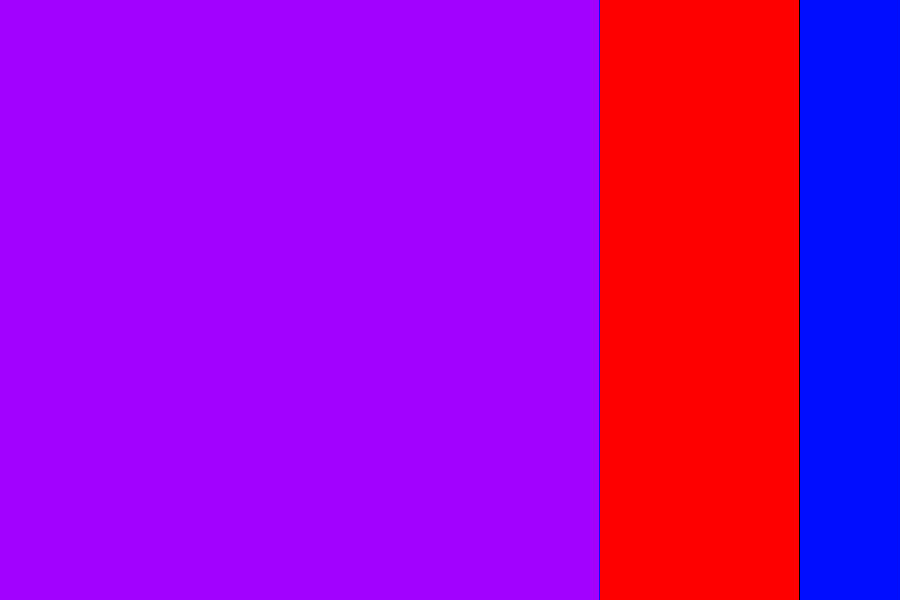







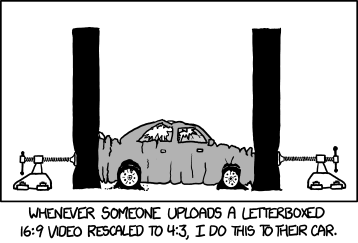

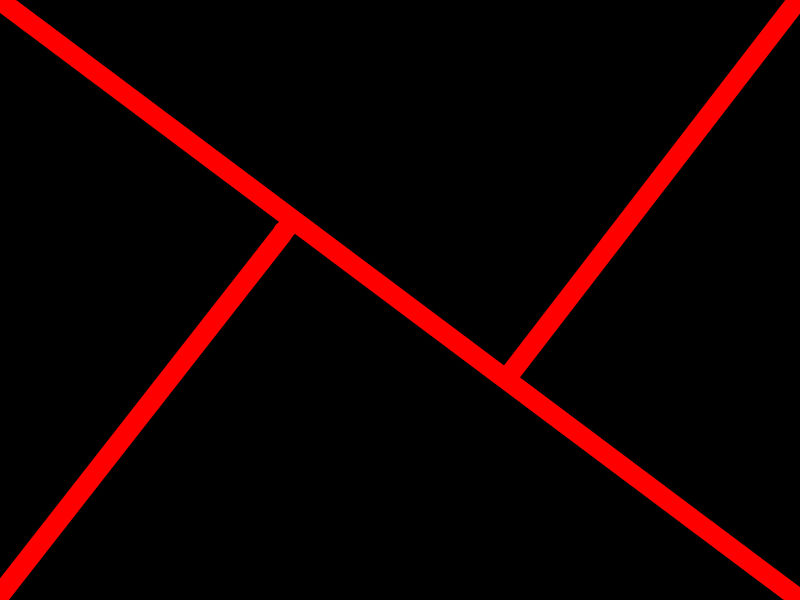




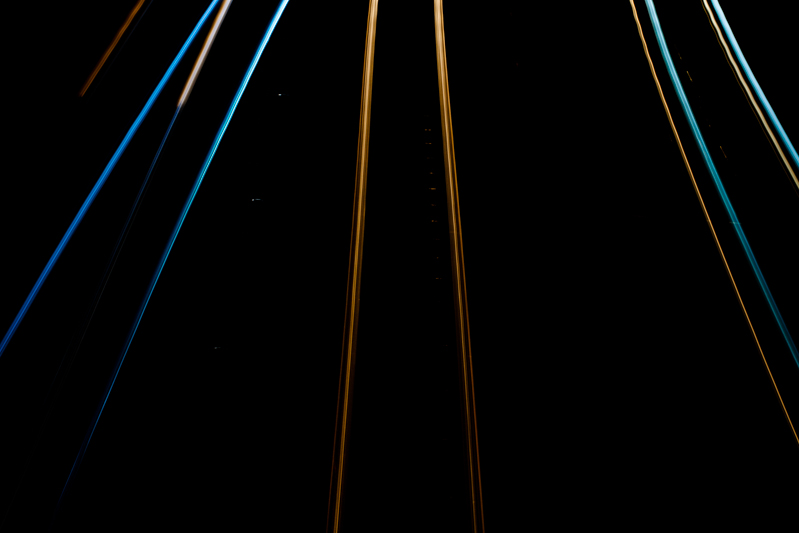






















 Horizon on the upper third; shoreline on the lower third. Perfect!
Horizon on the upper third; shoreline on the lower third. Perfect!











